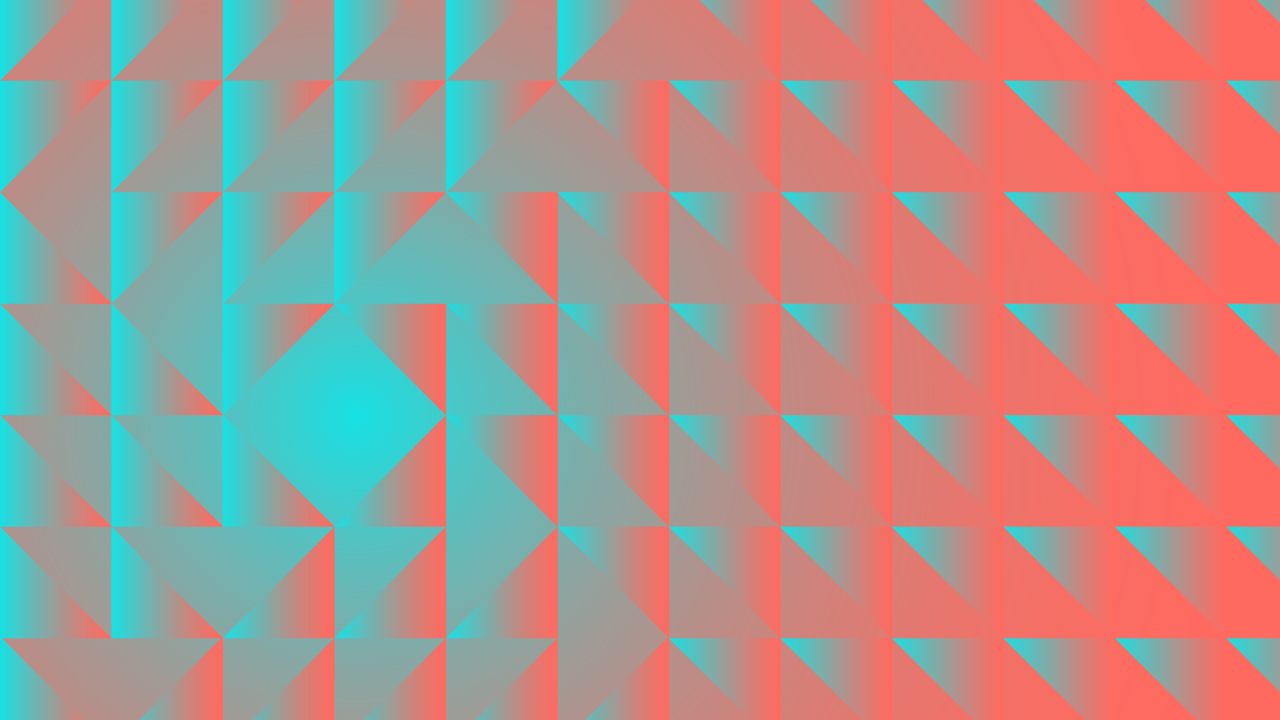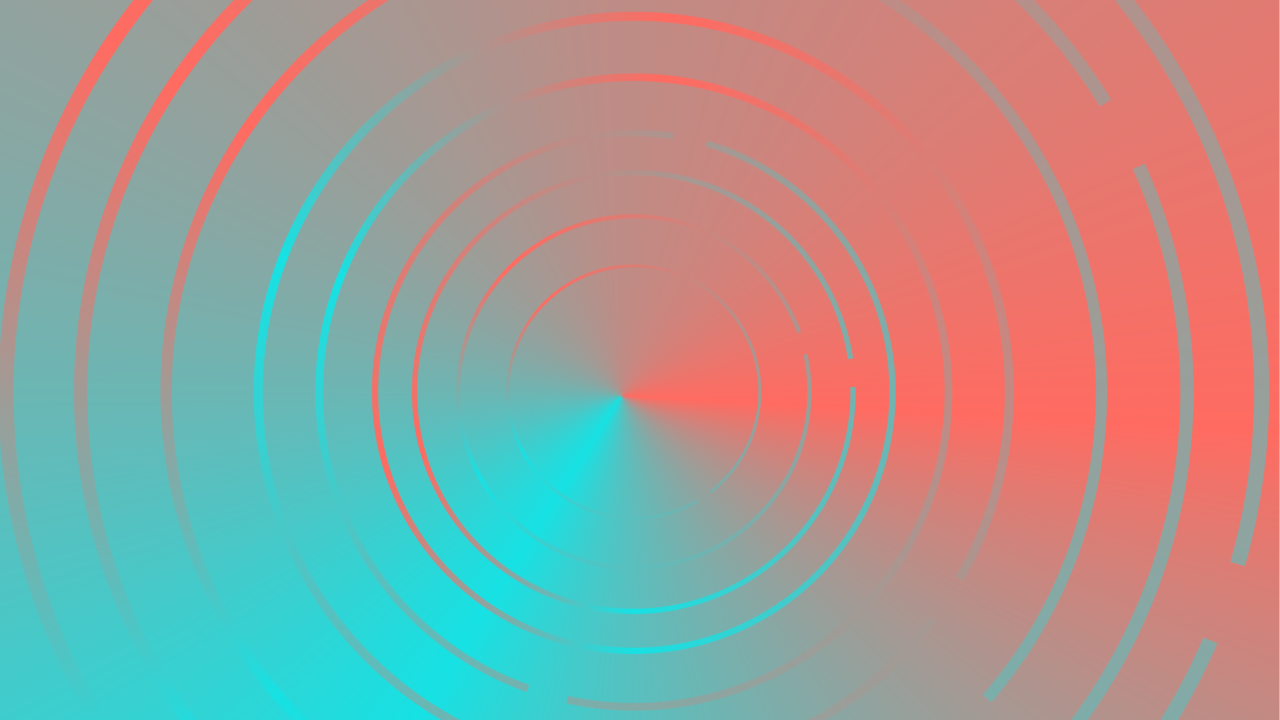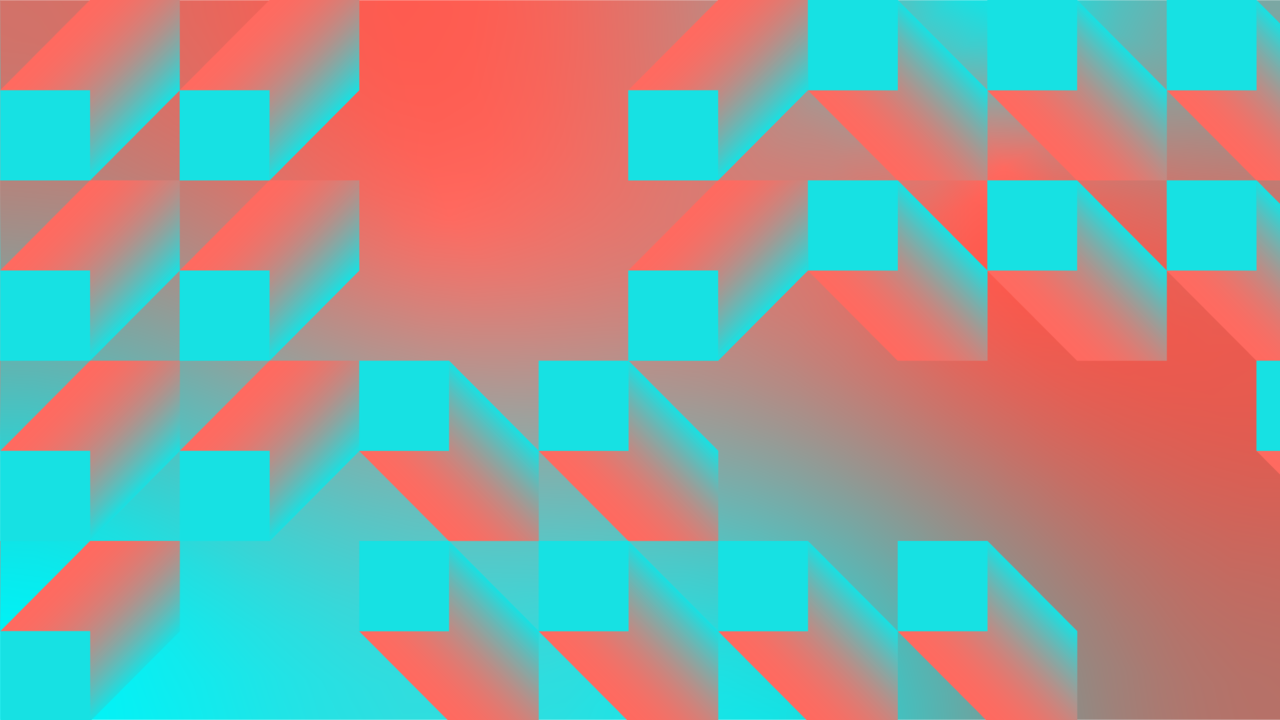Best CRM Software in 2025
TL;DR
• We tested 30 CRM tools and narrowed them to 9 worth your time.
• Free options exist, but most real value shows up in paid plans with automation and reporting.
• Start with a free CRM if you’re testing the waters.
• If you need sales clarity, go for CRMs that help with tracking deals visually.
• Choose an industry-specific CRM if compliance or policy tracking is a headache.
We independently review everything we recommend. When you buy through our links, we may earn a commission. Learn more
Most CRMs look great in demos. The real test? When you’re buried in follow-ups on a Monday morning and need the tool to keep up. We saw plenty of tools with shiny dashboards that broke down the moment we tried to run a normal day: syncing an inbox, chasing overdue follow-ups, or exporting clean data.
That’s why we stress-tested the 30 most popular CRMs with real workflows—messy contact imports, multi-stage pipelines, compliance checks, and AI automation. Only ten of them made work lighter.
This guide spotlights those ten. Each section explains what the tool does best, where it falls short, and who it’s really for, so you can skip trial-and-error and land on software that actually fits the way you work.
The best CRM software in 2025
- monday CRM for startups combining sales tracking with project workflows
- Pipedrive for sales teams that want clearer pipelines and faster deal closing
- Zoho CRM for businesses needing inexpensive automation and customization
- Less Annoying CRM for solo users wanting an easy CRM that just works
- HubSpot CRM for growing tandems that need a free all-in-one starter
- Close CRM for inside sales teams focused on high-volume outreach and follow-ups
- Salesforce Sales Cloud for enterprises managing complex sales operations
- Freshsales for small teams needing AI guidance and built-in calling
- Copper for Google Workspace users who want CRM inside Gmail and Calendar

Why You Can Trust CRM.org
We spend hours testing every CRM we write about to ensure our readers get the most accurate, up-to-date information. All reviews are vetted by our in-house expert, Andrew Chao Daongam, a seasoned CRM consultant and Solutions Architect with almost a decade of experience.
What features to look for in CRM software?
How we evaluate and test CRM apps
We don’t rank CRMs by spec sheets. We stress-test them the way you would on a busy day, with inboxes to clear, calls to log, and deals that need attention.
Every tool on this list went through the same hands-on test, and here are the features we focused on:
- Ease of use – Can you set up and start using it in under 30 minutes?
- Pipeline & contact management – Are deal stages, activity logs, and segmentation intuitive?
- Automation & AI – Do tasks, reminders, and follow-ups run themselves?
- Integrations – Does it sync smoothly with Gmail, Outlook, Slack, calendars, and industry-specific tools?
- Unique perks – Features that matter in the real world, like compliance tracking, portfolio tools, or free plans that actually work.
- Data ownership – Can you easily export contacts and history if you decide to switch?
To test, we created accounts, imported messy spreadsheets of contacts, and built multi-stage pipelines. We synced inboxes and calendars, logged calls, set follow-up tasks, and ran automation triggers. Only the CRMs that held up in daily use made this list.
Best CRM software comparison chart
Tool | Best for | Free plan | Paid plans start at |
monday CRM | Startups managing sales + projects | None (14-day trial only) | $12/user/month |
Pipedrive | Clear sales process & pipelines | None | $14/user/month |
Zoho CRM | Automation and customization | 3 users + limited automation | $14/user/month |
Less Annoying CRM | Solo users needing an easy-to-use CRM | None | $15/user/month |
HubSpot CRM | Free all-in-one CRM | 2 users with pipelines + email sync | $15/user/month |
Close CRM | High-volume outreach & follow-ups | None | $19/user/month |
Salesforce Sales Cloud | Enterprises needing advanced workflows | None | $25/user/month |
Freshsales | Small teams wanting AI + built-in calling | 3 users with pipelines + email/phone | $9/user/month |
Copper | Google Workspace users | None (14-day trial only) | $9/user/month |
Best all-in-one CRM for sales and project workflows
monday CRM

Pros
- Boards handle deals, tasks, and projects in the same view
- Automation builder is easy to configure with templates
- Highly visual interface that feels approachable
Cons
- No permanent free plan (trial only)
- Reporting and forecasting are shallow at lower tiers
- Flexibility can lead to clutter if not managed carefully
monday CRM is a good fit for startups and agencies that juggle sales and projects side by side. If your sales workflow is straightforward, though, its flexibility can feel like overkill.
When I first set up a pipeline, it looked like a project board—columns for deal stage, value, owner, and expected close date—but within minutes I added fields for things like “Onboarding Status” and “Contract Sent.” That flexibility makes it great for teams whose sales process overlaps with delivery.
Automations are genuinely simple to build. I used a template that triggered an email and task assignment whenever a deal moved to “Proposal Sent.” It took two clicks, no coding, and immediately saved me from manual reminders. The downside? Without discipline, you can end up stacking so many automations that notifications get noisy fast.
Integrations are solid. Gmail and Outlook sync smoothly, Slack updates can notify your team when deals close, and calendars stay aligned. But I noticed exporting data isn’t as frictionless as in Pipedrive or LACRM—you’ll need admin permissions to pull complete activity logs.
One insider detail: the same flexibility that makes monday appealing can slow you down. A pipeline is just another board, and unless someone owns the setup, it’s easy for columns to multiply until the board looks like a spreadsheet gone wild. That’s the tradeoff: freedom with guardrails you set yourself.
Pricing
No free plan, only 14-day free trial. Paid plans start at $12/user/month.
Helpful next steps
- Read our monday CRM review
- Sign up for monday CRM free trial
Visit site
Go to monday.com official website
Best CRM for sales teams that want clearer pipelines and faster deal closing
Pipedrive
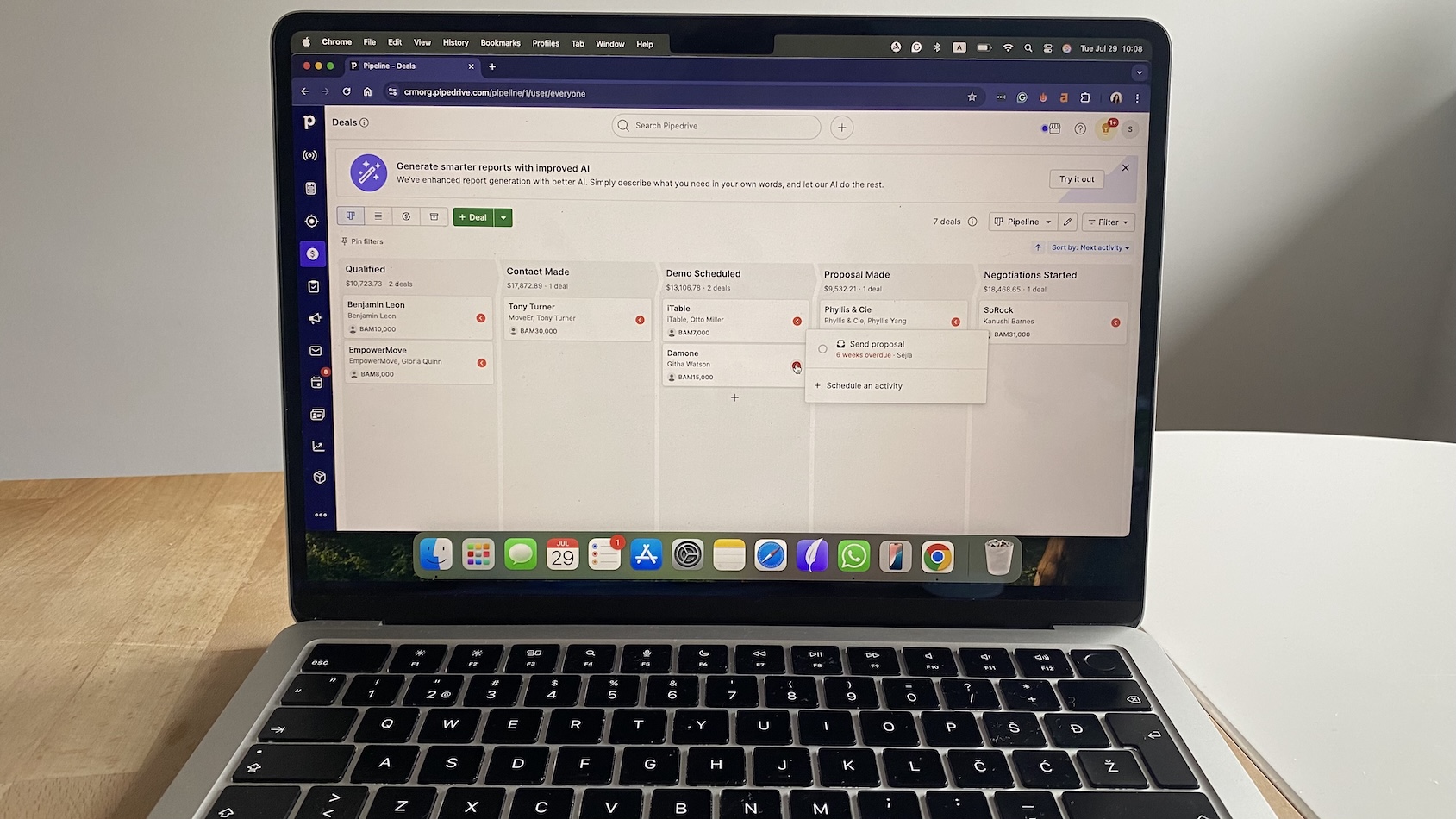
Pros
- Drag-and-drop pipelines with built-in activity prompts
- Setup takes less than 30 minutes, even with a data import
- Workflow automations reduce manual follow-ups
Cons
- No free plan (trial only)
- LeadBooster add-on needed for web forms and chat
- Segmentation is serviceable but limited for large teams
Pipedrive earns its reputation in the pipeline view. Moving a deal forward isn’t just visual—it immediately asks you to log the next step, like a call or email, so no opportunity sits unattended. That “next activity required” logic is small but powerful.
Setup is genuinely quick. I imported a messy CSV, and the importer flagged unmapped columns and duplicates before adding them—something that saves hours of cleanup later. Within 20 minutes, I had a working pipeline, synced Gmail, and was logging emails straight into deals.
Automation is practical, not flashy. A workflow can auto-create a follow-up task when a deal hits a new stage or assign leads to a rep based on region. The Sales Assistant nudges you when a deal is stalled, though its recommendations feel more like helpful reminders than true AI.
Integrations are plentiful: Gmail, Outlook, Slack, and calendar sync all worked smoothly. The marketplace has 300+ apps, though some are paid. Data export is transparent, but note that full exports require admin permissions.
Reporting is one weak spot—basic summaries are fine, but slicing data by multiple filters takes effort. Still, for sales teams who want visibility and accountability without clutter, Pipedrive nails the essentials.
Pricing
14-day free trial, no permanent free plan. Paid plans start at $14/user/month.
Helpful next steps
- Read our Pipedrive review
- Sign up for Pipedrive free trial
Visit site
Go to Pipedrive’s official website
Best inexpensive CRM for customization and automation
Zoho CRM
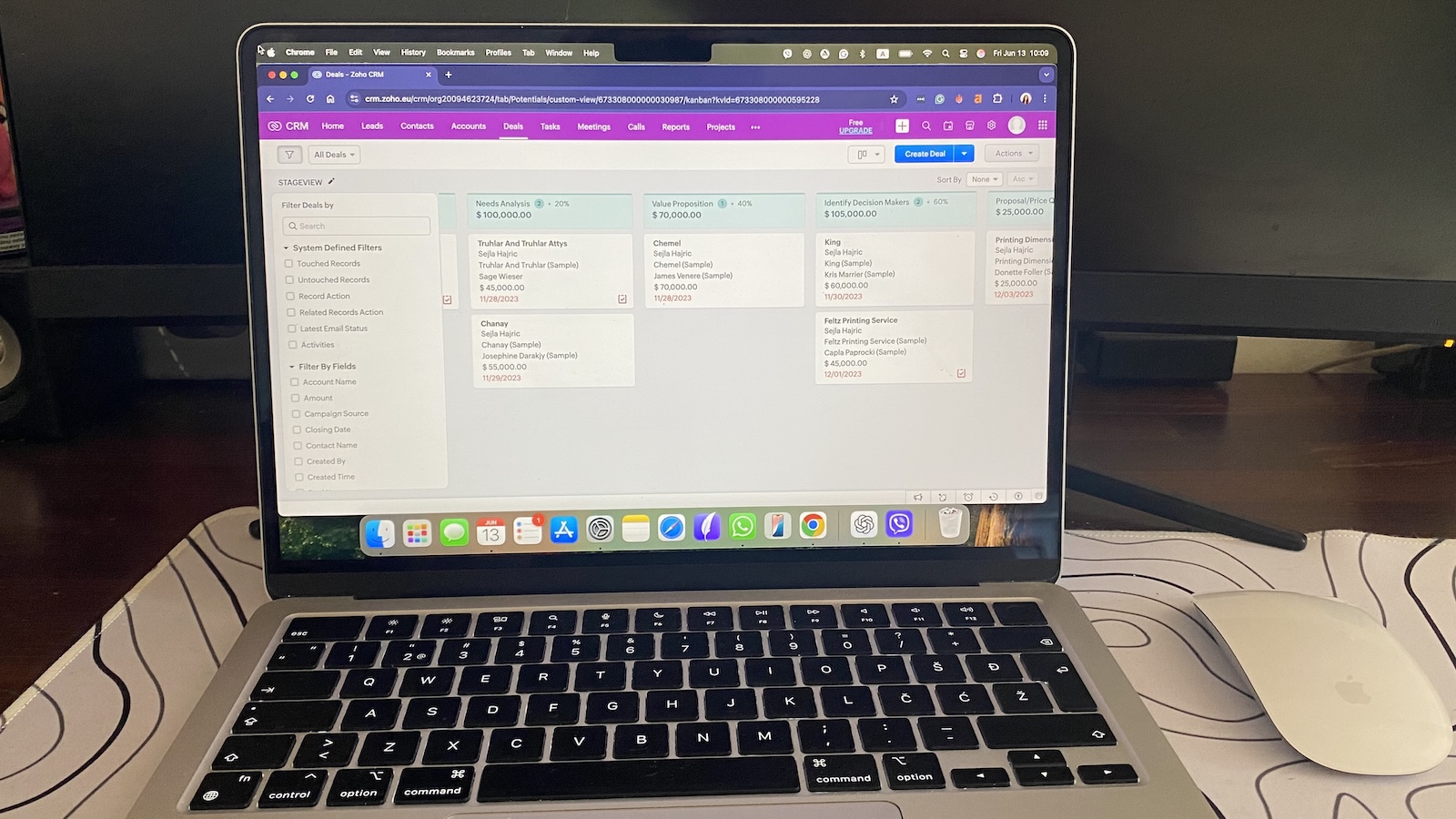
Pros
- Affordable plans with a usable free tier for 3 users
- Highly customizable pipelines, fields, and workflows
- Strong automation builder with conditional rules
Cons
- Setup takes time—especially mapping custom fields
- Interface feels dated compared to newer CRMs
- Advanced features (AI, analytics) locked to higher tiers
Zoho isn’t a plug-and-play CRM; it’s a toolkit you shape to fit your business. Importing contacts was straightforward, but I had to spend time mapping custom fields like “Policy Type” and “Service Tier.” The payoff was worth it: once configured, my pipelines mirrored my real sales cycles instead of forcing me into preset stages.
Contact records are rich, tying emails, notes, and tasks into a single timeline. Segmentation is powerful—you can filter by industry, revenue, or custom tags, and save those views for quick access. This makes managing large, diverse datasets easier than in lighter CRMs.
Automation is Zoho’s strongest card. Its Blueprint builder let me create conditional workflows: when a lead is marked “Hot,” it auto-assigned a rep, triggered an email, and created a follow-up task. That kind of “if this, then that” logic saves hours of repetitive work.
Integrations extend beyond the usual Gmail and Outlook sync. Zoho connects with Slack, DocuSign, Zoom, and—if you use other Zoho apps—marketing, service, and finance modules all talk to each other natively. Data export was clear and included both properties and history, which means switching tools later won’t strand your data.
Zoho can feel heavy at first, but if you’re willing to put in the setup time, it gives you enterprise-style customization at a price that small businesses can actually afford.
Pricing
Free for up to 3 users. Paid plans start at $14/user/month.
Helpful next steps
- Read our Zoho CRM review
- Sign up for the Zoho free plan
Visit site
Go to Zoho CRM’s official website
Best easy-to-use CRM for solo users and small teams
Less Annoying CRM
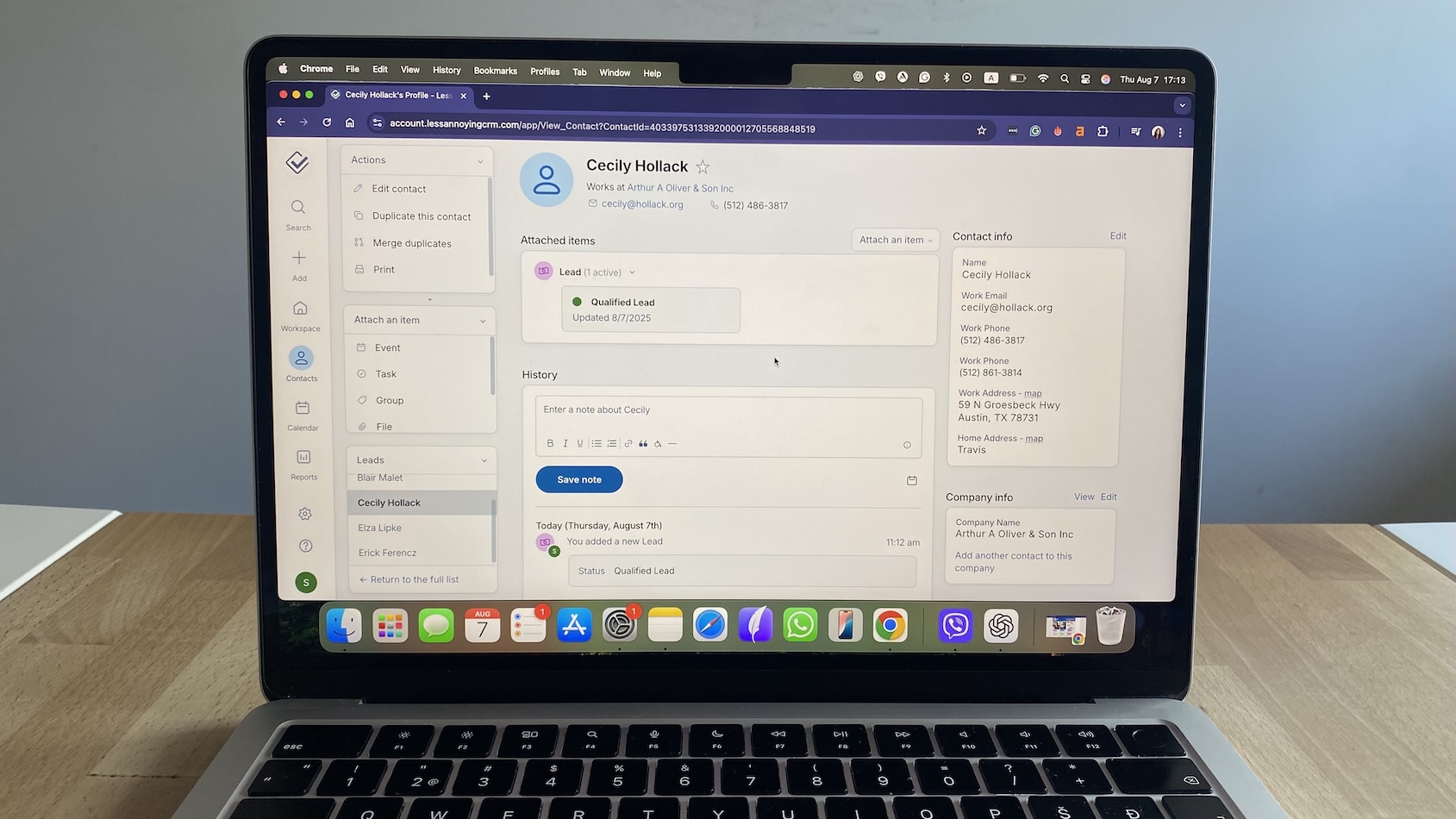
Pros
- Clean, distraction-free interface
- Flat $15/month pricing with no upsells
- Setup takes under 20 minutes, even with a contact import
Cons
- No mobile app (web-only access)
- Minimal integrations compared to larger CRMs
- Manual logging for emails and calls
Less Annoying CRM is true to its name: it gets out of your way. Setup was quick—importing a CSV flagged duplicates before upload, and within 20 minutes, I had a working pipeline and a calendar full of reminders. There’s no onboarding wizard, but the uncluttered interface means you don’t need one.
Contact management is refreshingly straightforward. Each record ties people, companies, and tasks together, so it’s easy to see a client’s full history without digging. Pipelines aren’t flashy drag-and-drop boards, but they’re easy to configure and keep deals moving in a clean list view.
Automation is intentionally light. The system nudges you through the built-in calendar: if a task is overdue, it stays red until you check it off. That persistent reminder is simple but effective at keeping you accountable. Advanced triggers or sequences aren’t here—you’re trading power for peace of mind.
Integrations are limited. There’s no native Gmail sync, so emails need to be logged manually or forwarded into the CRM. For many solo users, that’s a tolerable trade-off, but it’s a dealbreaker if you expect auto-logging. On the flip side, data ownership is crystal clear. Exporting contacts and pipelines takes one click, and the CSV includes notes and history. No hoops, no locked fields.
Less Annoying doesn’t try to be everything. It’s the kind of CRM you recommend to a solo consultant, nonprofit, or freelancer who just needs one place to stay organized without hiring an admin to manage the system.
Pricing
Flat $15/user/month. No free plan, but 30-day free trial included.
Helpful next steps
- Read our Less Annoying CRM review
- Sign up for the Less Annoying free trial
Visit site
Go to LACRM’s official website
Best free CRM software for growing teams
HubSpot CRM
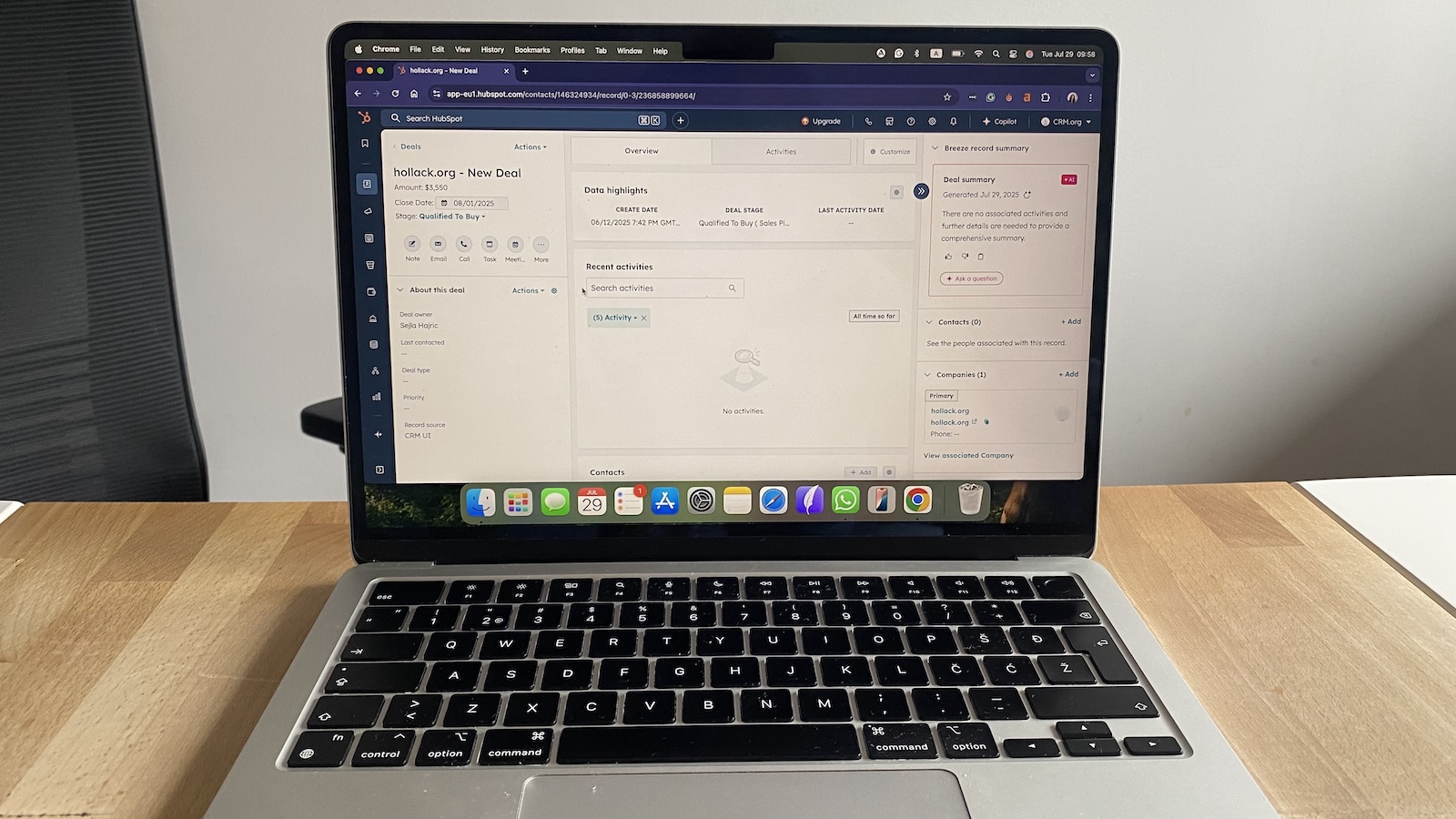
Pros
- Free plan includes pipelines, tasks, and email tracking
- Gmail, Outlook, Slack, and Zoom integrations work out of the box
- Clean interface that scales without retraining your team
Cons
- Reporting and automation locked behind higher tiers
- Pricing climbs fast once you add seats or advanced features
HubSpot makes a strong first impression by being usable within half an hour. Importing contacts is straightforward, and Gmail or Outlook syncs instantly, logging every email and meeting without extra clicks.
Pipelines are visual and easy to adjust. Dragging a deal forward prompted me to schedule the next task, which kept deals from stalling. Contact records were rich: past emails, logged calls, even website visits stacked into a timeline so I always knew what had happened before the next call.
Automation starts light but helpful. On the free plan, it nudged me when a lead went quiet overnight, which was just enough to stay on top of follow-ups. Paid tiers add sequences and branching workflows that can run campaigns without you babysitting them.
Integrations are broad—Slack, Zoom, DocuSign, and hundreds more via the app marketplace—and exporting data was refreshingly transparent. In just a few clicks I got a CSV that included not just names but the history of interactions, so leaving HubSpot never feels like a trap.
Pricing
Free for 2 users with pipelines, tasks, and email tracking. Paid plans start at $15/user/month.
Helpful next steps
- Read our HubSpot CRM review
- Sign up for the HubSpot free plan
Visit site
Go to HubSpot CRM’s official website
Best CRM software for high-volume follow-ups and outreach
Close CRM
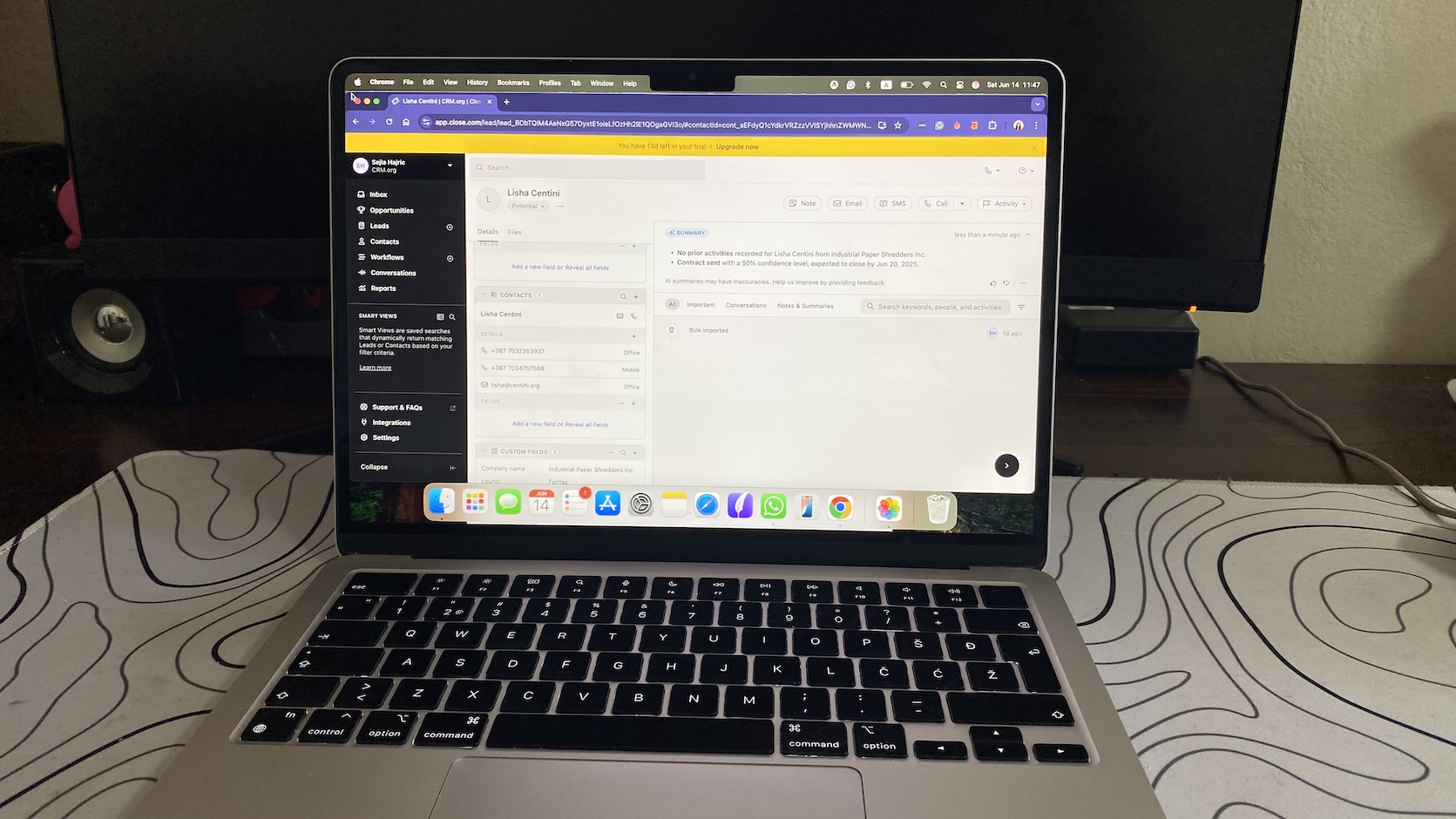
Pros
- Unified inbox for calls, emails, and SMS in one feed
- Smart Views update dynamically to surface hot leads
- Built-in power dialer auto-advances through call lists
Cons
- Outlook setup is clunkier than Gmail sync
- No inline comments or shared deal notes for collaboration
- Advanced reporting locked to higher tiers
Close is built for speed, and it shows the moment you connect your inbox. Gmail sync took seconds, and every email slotted neatly into the right contact timeline. Outlook worked too, but needed a few extra configuration steps—something to flag if your team isn’t Google-first.
Pipelines are leaner than in tools like Zoho or Salesforce. That’s intentional: Close doesn’t bury you in custom fields. For fast-moving outbound teams, the stripped-down flow means less time tinkering and more time selling, though it can feel limiting if you need heavy segmentation.
The automation stands out. Smart Views aren’t static filters; they refresh automatically. A saved view for “no response in 3 days” updates itself every morning, so reps always know who to chase. Sequences chain together emails, waits, and task creation, cutting manual follow-ups to near zero.
The dialer is where Close really shines. You preload a call list, hit start, and it auto-advances to the next number—no copy/paste, no tab-switching. Call notes save instantly to the contact record, and recordings are logged for later review.
Close isn’t perfect. Collaboration is light. For example, there are no inline comments or shared notes like you’d find in HubSpot, so many teams lean on Slack for that piece. Still, for inside sales teams juggling hundreds of leads, Close feels like it was built with your day in mind.
Pricing
14-day free trial. Paid plans start at $19/user/month.
Helpful next steps
- Read our Close CRM review
- Sign up for a Close free trial
Visit site
Go to Close CRM’s official website
Best enterprise CRM for advanced workflows and reporting
Salesforce Sales Cloud
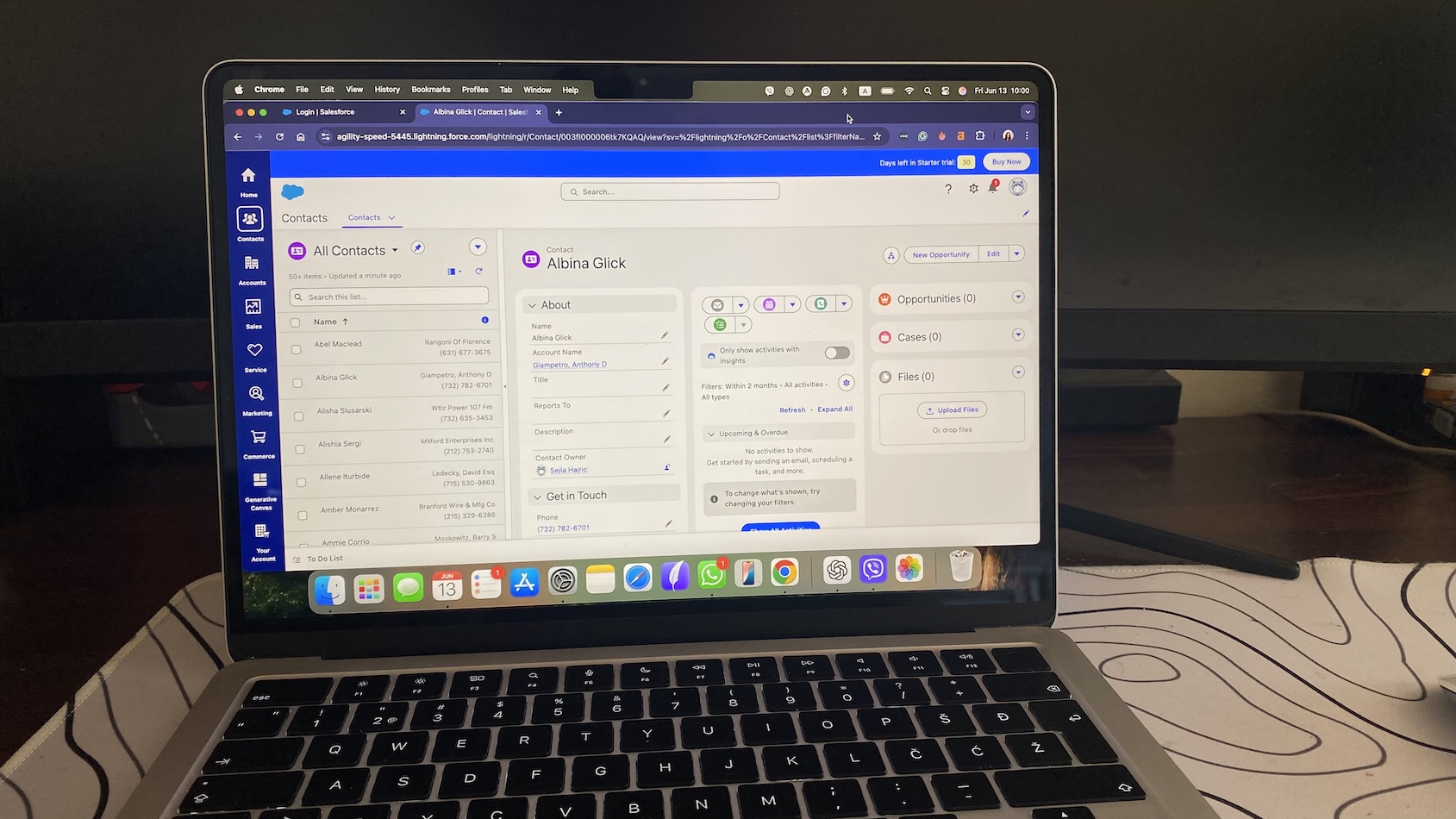
Pros
- Unmatched customization across pipelines, fields, and dashboards
- Powerful reporting and AI-driven forecasting (Einstein)
- Massive integration ecosystem via AppExchange
Cons
- Steep learning curve without admin support
- Costs rise quickly with advanced features and add-ons
- Initial setup is slower than other CRMs
Salesforce isn’t something you spin up in an afternoon. Setting up pipelines takes longer than in lighter CRMs, but the payoff is flexibility. You can create multiple record types—say, for individual clients, companies, and partners—and define entirely different workflows for each. For enterprise sales teams managing thousands of deals across regions, that level of tailoring is hard to beat.
Contact management is comprehensive. Records link emails, calls, contracts, and even custom data points like “renewal risk score.” The activity timeline is rich, but also dense—without training, it can feel overwhelming. Where it shines is in automation: Einstein AI scores leads based on past patterns, and workflows can trigger multi-step actions when deals hit certain stages (e.g., assign tasks, notify finance, generate a contract).
Integrations are broad and deep. Slack, Zoom, DocuSign, accounting software—you name it, it’s probably on AppExchange. That said, the sheer volume of options means configuration can eat days if you don’t have an experienced admin.
Data ownership is strong, though exports require setup and the right permissions. Salesforce is transparent about data structures, but moving away from it can be heavy lifting given its complexity.
For SMBs, Salesforce is overkill. But for enterprises with layered sales processes, multiple teams, and compliance demands, it’s the CRM that bends to you if you can afford the time and resources to tame it.
Pricing
No free plan. Paid plans start at $25/user/month.
Helpful next steps
- Read our Salesforce review
- Sign up for a Salesforce free trial
Visit site
Go to Salesforce’s official website
Best inexpensive CRM with built-in calling and AI guidance
Freshsales
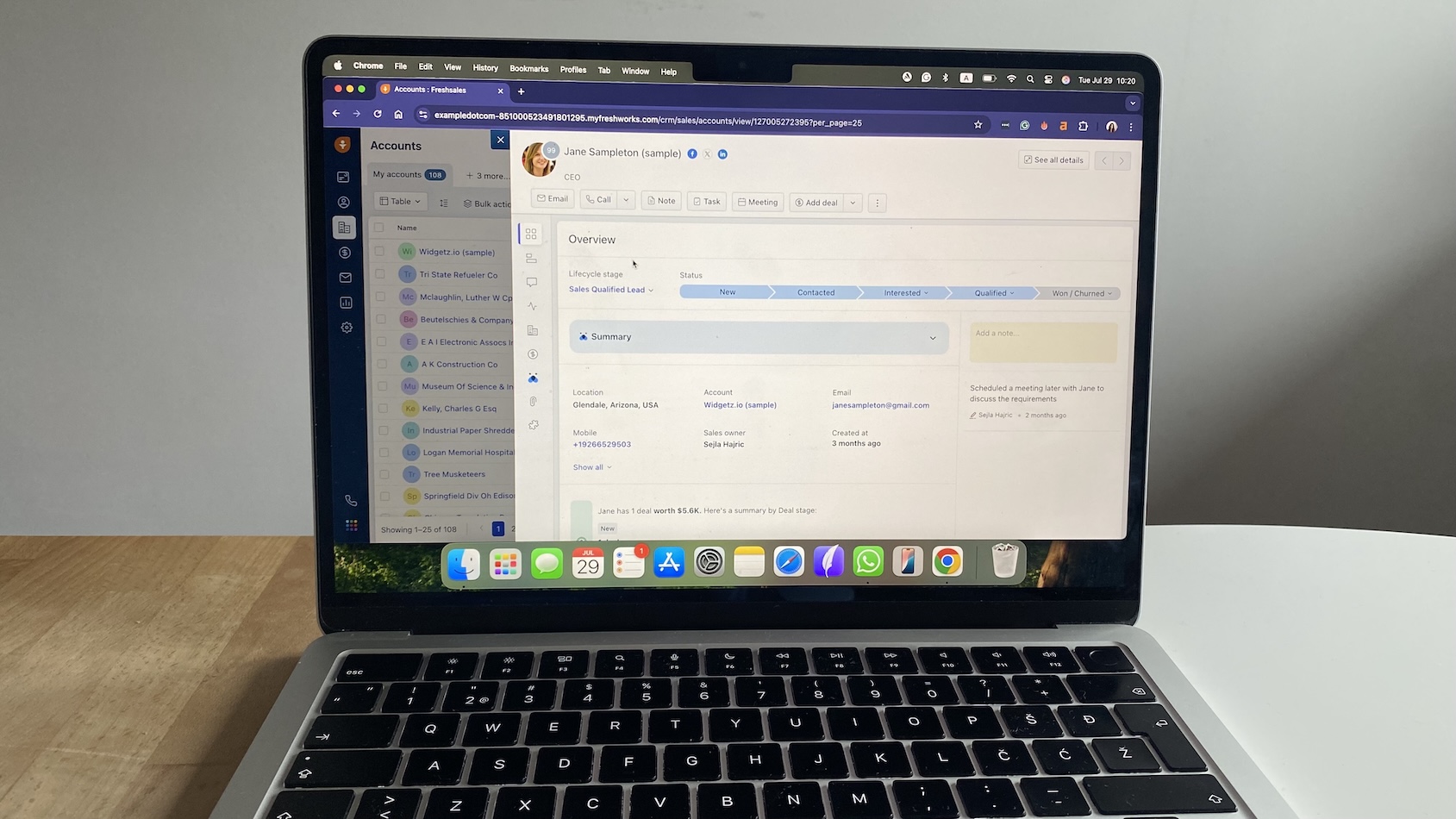
Pros
- Free plan supports up to 3 users with pipelines and email sync
- Built-in phone, email, and chat tools reduce tool switching
- Freddy AI scores leads and suggests next steps
Cons
- Custom reporting feels clunky until you upgrade
- Advanced AI features locked to higher tiers
- Interface can feel crowded once you scale beyond a small team
Freshsales makes a good first impression: within 15 minutes, Gmail was synced, a test pipeline was live, and contacts were imported. The import flow flagged unmapped columns and duplicates before processing, which saved me clean up later. Unlike many CRMs, the calling feature is ready to use immediately; you can click a number in a record and dial without third-party add-ons.
Pipelines are clean, and dragging a deal forward prompts you to log the next action, a small but effective guard against letting opportunities stall. Contact records are stacked with detail: emails, calls, chat history, and even website visits if you connect Freshmarketer. It’s not as elegant as HubSpot’s timeline view, but it’s comprehensive.
Freddy AI is the unique perk here. Leads are scored in real time, and the system nudged me when a prospect opened an email multiple times but didn’t reply. That surfaced warm leads I might have overlooked. Automations are practical too—I built a workflow that auto-assigned leads by region and triggered a follow-up email, all without coding.
Integrations are smooth for Gmail, Outlook, Zoom, and calendars. Exporting data was straightforward, with CSVs that included activities and history, though admins have more control than standard users. Reporting, however, felt shallow on the free plan—you’ll need to pay up for custom dashboards or multi-filter reports.
Freshsales shines for small teams that want calling, AI guidance, and automation in one package without juggling tools. Once you scale, you may hit its ceilings, but as a starting point, it’s hard to beat for the price.
Pricing
Free plan for up to 3 users with pipelines and communication tools. Paid plans start at $9/user/month.
Helpful next steps
- Read our Freshsales CRM review
- Sign up for the Freshsales free plan
Visit site
Go to Freshsales’ official website
Best CRM software for Google Workspace users who want CRM inside Gmail
Copper
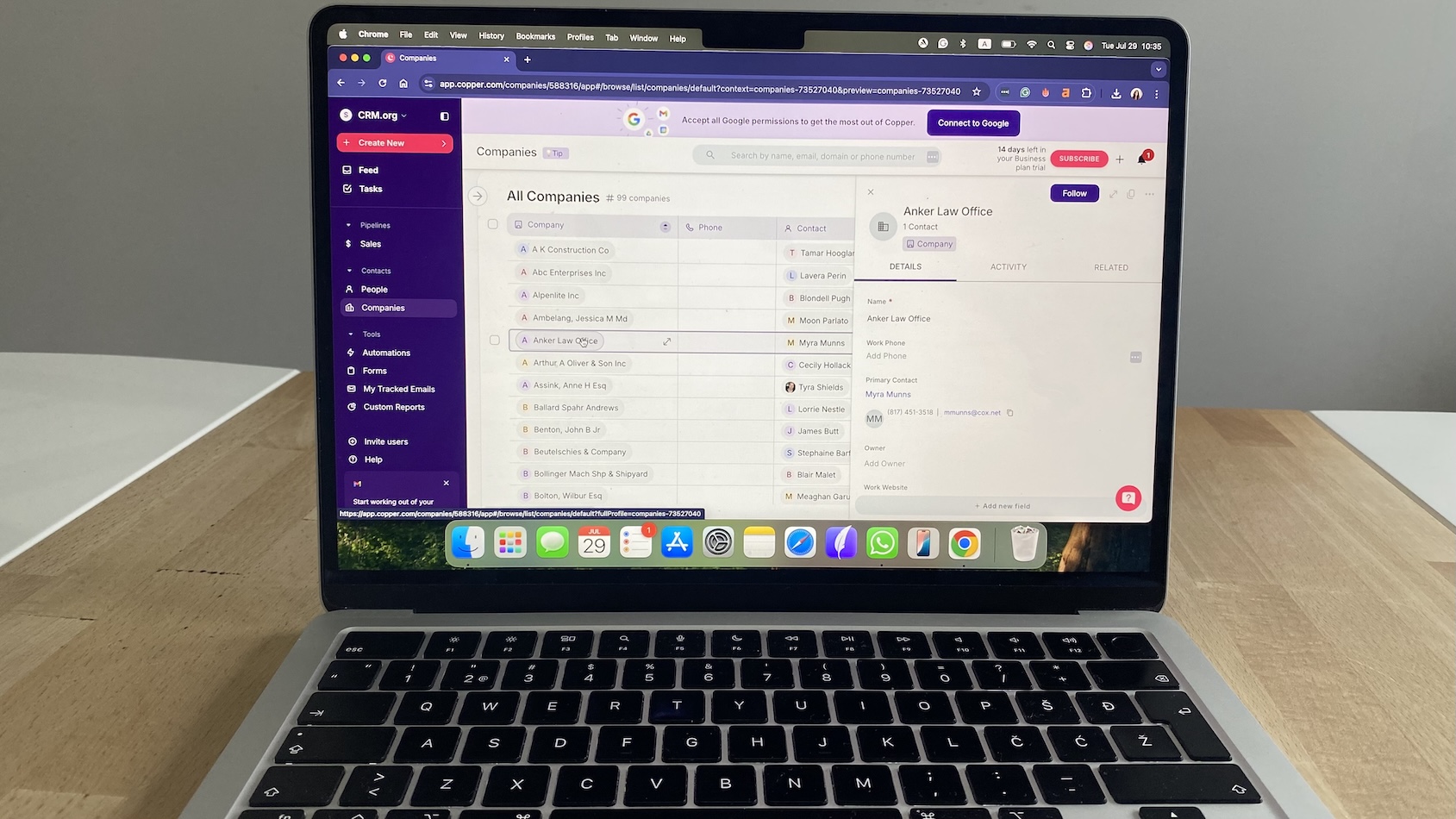
Pros
- Lives inside Gmail and Calendar with almost no setup
- Auto-creates contacts and logs emails from your inbox
- Familiar Google-style interface with little learning curve
Cons
- Limited integrations outside Google Workspace
- Reporting and workflow automation are fairly basic
- No permanent free plan
Copper’s strength is how invisible it feels. After installing the Chrome extension, my inbox instantly doubled as a CRM—emails, meetings, and tasks showed up in the sidebar next to each contact. Adding a new lead was as simple as clicking an email signature, which Copper parsed into a record automatically. That kind of frictionless setup meant I was working in under 10 minutes.
Pipelines are simple but effective. Dragging a deal forward is smooth, and each card displays value, owner, and due date at a glance. What stood out in use was how Copper prompts you when a deal has no next step logged—it’s a subtle safeguard against letting leads slip. Contact histories pull in emails and calendar invites automatically, so you don’t waste time copy-pasting.
Automation is light but practical. Copper will nudge you if a prospect goes quiet, and it can auto-assign tasks when new deals are created. It’s not on the same level as HubSpot or Zoho’s branching workflows, but for Gmail-heavy teams it’s often enough. Integrations outside Google are limited; I had to rely on Zapier to connect with Slack.
Exporting data was straightforward—contacts and deals came out in clean CSVs—but only admins can pull full activity logs. That’s not unusual for CRMs, but worth knowing if portability matters.
Copper shines when your workflow already lives in Gmail and Calendar. If you’re in Outlook or need advanced automation, it won’t be the right fit. But for Google-first teams, it’s one of the least disruptive CRMs you can adopt.
Pricing
No free plan, only 14-day free trial. Paid plans start at $9/user/month.
Helpful next steps
- Read our Copper CRM review
- Sign up for a Copper free trial
Visit site
Go to Copper CRM official website
How to choose the best CRM for your team?
The truth is, almost any CRM can log contacts and deals. What separates the right choice is how well it reduces your mental load. Does it remind you of renewals before they lapse? Does it sync email without drama? Does it give you clarity on what to do next? Those are the tests that matter.
Start small. Most of the tools we covered offer a free tier or at least a trial. Import a slice of your contacts, run a few real follow-ups, and see how it feels. If the CRM lightens your day instead of slowing you down, you’re on the right track. If it feels like more admin work, move on—your time’s too valuable.
And remember: you don’t have to get this decision perfect on the first try. CRMs aren’t permanent tattoos. The important step is choosing one, testing it with live data, and letting the results guide you.
If you’re still narrowing your options, here are a few focused guides that might help:
Whatever path you take, know this: the right CRM is less about bells and whistles and more about breathing room. Pick the one that gives you that.
FAQs about CRM software in 2025
Do I really need a CRM, or can I stick with spreadsheets?
If you’re handling fewer than 50 contacts and don’t need reminders, a spreadsheet can work. But the moment you’re tracking follow-ups, multiple deals, or client histories, a CRM saves hours. Unlike a spreadsheet, it logs emails and calls automatically, assigns tasks, and surfaces who to contact next, so things don’t slip through the cracks.
What’s the easiest CRM to start with if I’m not tech-savvy?
HubSpot and Freshsales are both quick wins. You can get them up and running in under 15 minutes with no training. They guide you through setup, and the free plans are generous enough to test before you commit.
Which CRMs integrate best with Gmail and Google Workspace?
Copper and Streak live right inside Gmail. If you want something more full-featured, HubSpot and Zoho also sync smoothly with Google apps, but you’ll be working in their dashboards instead of directly in your inbox.
Are free CRM plans actually usable, or just teasers for paid plans?
A lot of free CRM plans are great for solopreneurs and small teams. HubSpot’s free tier gives you pipelines, email tracking, and task management for two users. Freshsales free plan covers up to three. Zoho’s free tier supports three users with automations. But expect to upgrade once you need reporting, advanced automation, or more seats.
How hard is it to switch CRMs once I pick one?
Switching isn’t painless, but most CRMs support CSV imports and have migration guides. Look for platforms that make exports easy—HubSpot, Zoho, and Pipedrive are transparent about data ownership. Avoid tools that make it hard to pull your data out.
What are some hidden CRM costs I should watch out for?
Most CRMs hook you with a low entry price, then lock key features (automation, reporting, integrations) behind higher tiers. Also watch for per-user pricing. A $15 plan sounds cheap until you add 10 people. Open-source options like SuiteCRM avoid this but require IT resources.